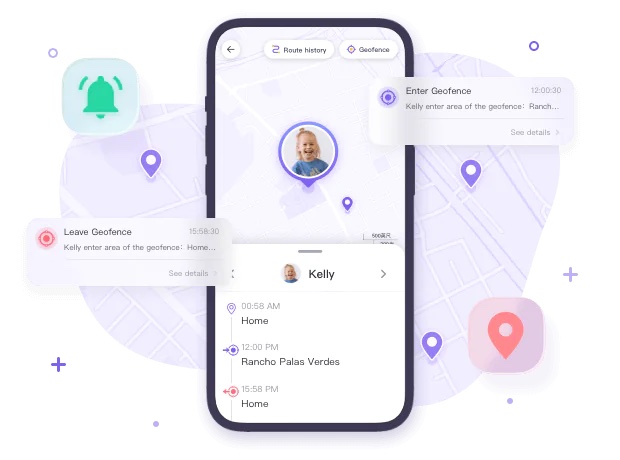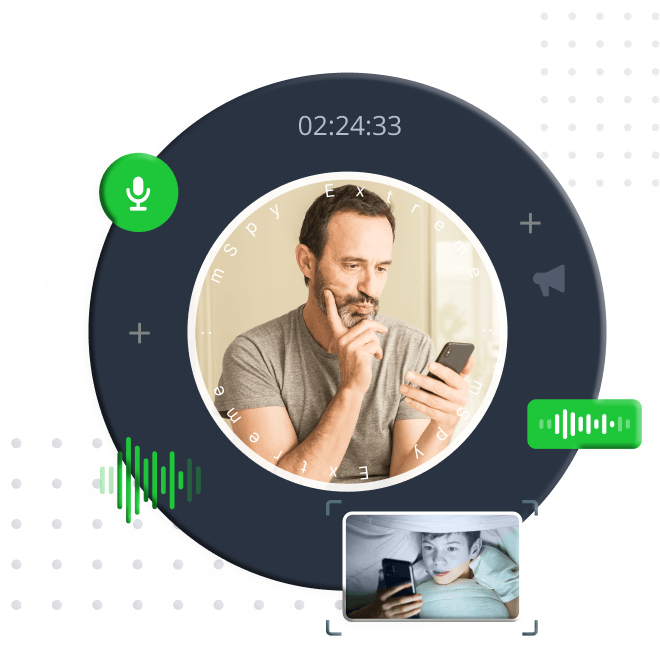Tech companies have long offered ways for users to share their current location. While many location-sharing apps are limited or flawed, broadcasting your position can sometimes drain your phone’s battery or feel unnecessary. Samsung devices, however, simplify location sharing with efficient, battery-friendly apps perfect for daily use. Read on to learn how to share your location on Samsung.
Part 1: How to Share Location on Samsung with Location-Sharing Apps
Samsung smart devices, powered by Android, support various apps for location sharing. Below are some of the top options available in the digital market.
1: Google Maps
Google Maps, a renowned AI-powered app, offers robust tools for real-time location sharing. While it can occasionally feel restrictive, its benefits outweigh the drawbacks.
Steps to share location via Google Maps on a Samsung device:
-
Open Google Maps from the Google Play Store on your Samsung phone or tablet.
-
Search for a location or tap and hold a spot on the map to drop a pin.
-
Tap the location’s name or address at the bottom.
-
Select Share > More > Location sharing.
-
Choose the app through which to share the map link.
2: PhoneSearch Location Tracker
![]()
The PhoneSearch Parental Control app stands out among Android apps for its focus on family safety. It helps parents monitor their children’s devices, track locations, and manage screen time.
Steps to install and use PhoneSearch Parental Control:
-
Download and install PhoneSearch Parental Control on your smartphone.
-
Open the app, register, and sign in.
-
Install PhoneSearch Kids on the target device, launch it, and enter the pairing code to connect.
-
Configure the device settings. Share your location with family members via the Samsung screen.
Additional Features:
-
Use screen mirroring to view real-time activity.
-
Track children’s locations in real-time.
-
Receive instant alerts and detailed reports on online/offline activities.
Part 2: How to Share Location on Samsung via Social Media Apps
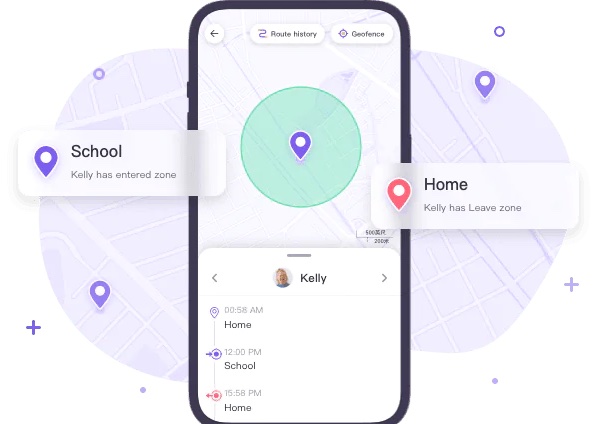
Social media platforms have transformed communication and offer location-sharing features. Here’s how to use them on Samsung devices.
1: Facebook
With billions of users, Facebook is the largest social media platform. Share your location as follows:
Steps:
-
From your device’s home screen, tap Apps in the upper-right corner.
-
Select Facebook from the Apps menu.
-
Go to Permissions > Location and choose Allow only when the program is running.
Enable/Disable Location:
-
From the home screen, go to Settings > Privacy > Location services.
-
Toggle the checkbox to enable or disable location services.
2: WhatsApp
WhatsApp, a popular messaging app, allows location sharing with ease.
Steps:
-
Open WhatsApp and select a contact.
-
Tap the paperclip icon (bottom-left), choose Location, and tap Continue.
-
Select Send your current location to share with friends.
3: Instagram
Instagram makes it simple to share locations on photos or videos, even after applying effects or filters.
Steps:
-
Tap Add Location.
-
Search for or select a location from the suggestions.
-
Tap Share to post.
Part 3: How to Share Your Estimated Time of Arrival (ETA)
ETA refers to your estimated time of arrival. Whether visiting a friend or attending a meeting, you can share your ETA using a Samsung device.
Steps:
-
Ensure Google Maps is installed on your Samsung device.
-
Set a destination to navigate.
-
After starting navigation, tap More > Share trip progress to inform others of your ETA.
Part 4: How to Stop Location Sharing on Samsung
To stop sharing your location, adjust settings in Google Maps or disable location services entirely.
Steps:
-
Open Google Maps.
-
Go to the Location sharing page.
-
Tap the person’s name and select Stop.
The person’s name will remain on the list, but they’ll be notified that your location is no longer shared. To prevent future sharing, remove them from the list.
Bonus: How to Deny or Block a Location Request
To prevent apps from accessing your location on a Samsung device:
Steps:
-
Open Settings.
-
Navigate to Location (may be under Privacy and security on Samsung devices).
-
View the list of apps that recently requested your location.
-
Tap an app’s name and toggle off its location access.
FAQs About Location Sharing on Samsung
How to Disable Location Sharing on Samsung?
Go to Settings > Location.
Toggle off Use location to disable location services.
Select Location services and disable specific services as needed.
How to Share My Real-Time Location with a Family Member on a Samsung Phone?
Open Maps > Location sharing.
Select the person’s name to share your location.
They’ll receive a notification confirming access to your location.
How to Share Location on Samsung S22?
Open Google Maps.
Tap your profile, go to Location sharing, and select a Google contact to share with.
How to Share Your Location Without Broadcasting It to Strangers?
Use private location-sharing apps and share with individuals, not groups, to ensure only the intended recipient sees your location.
How to Activate My Location Sharing and Change Settings?
Open Settings > Personal > Location access.
Toggle Access to my location to enable or disable.
How Do I Share My Location with Contacts on Samsung?
Open Find My Mobile and select People.
Choose Begin Sharing Location.
Enter the contact’s name or number and tap Send.
Is the Shared Location Still Visible in Airplane Mode?
No, shared locations are not visible in airplane mode.