App Blocker with PhoneSearch
Effortlessly manage your children’s apps usage with PhoneSearch App Blocker, a sophisticated yet user-friendly feature designed to promote focus, reduce distractions, and ensure a safe digital environment.
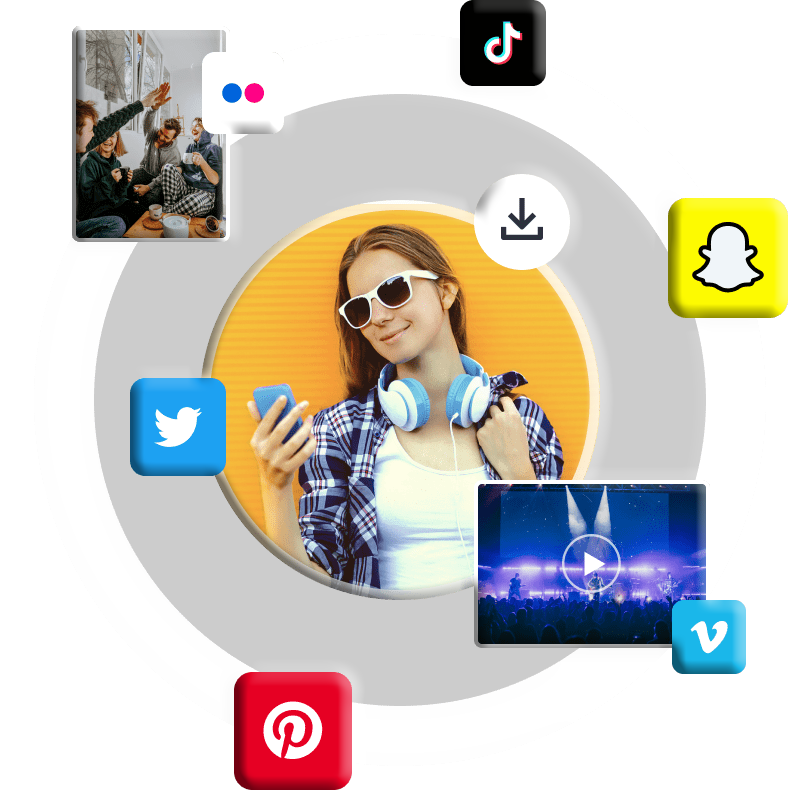
Ease Your Concerns with App Blocker
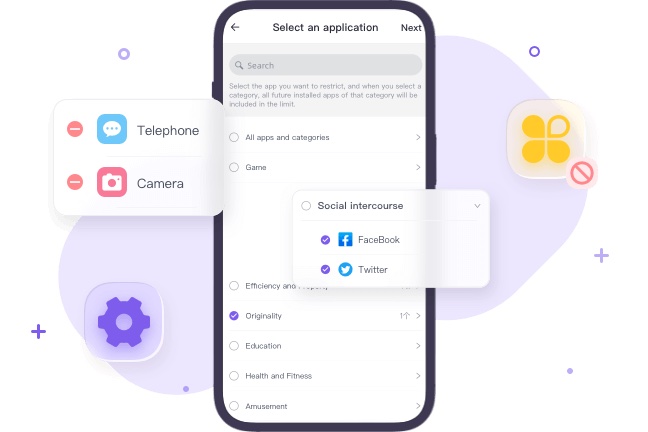
Restrict Inappropriate App Usage
Empower yourself to oversee and regulate your child’s app interactions with precision:
Comprehensive App Management
Block or restrict specific apps or entire categories on your child’s device to maintain focus and encourage healthy habits.
Customizable Block Lists
Organize apps by type (e.g., social media, games) and tailor restrictions to suit your child’s needs.
Eliminate Distractions
Suppress intrusive notifications, curb app overuse, and foster self-discipline by blocking distracting or addictive apps.
Flexible App Blocker Rules
Create dynamic rules to adapt to your child’s schedule and environment:
Time-Based Restrictions
Prevent app usage during critical times, such as school hours or bedtime, to prioritize productivity and rest.
Location-Based Controls
Restrict app access in specific locations, like school or extracurricular venues, to minimize distractions.
Targeted App Restrictions
Enforce strict access controls for individual apps or limit broader internet access to maintain a safe digital space.
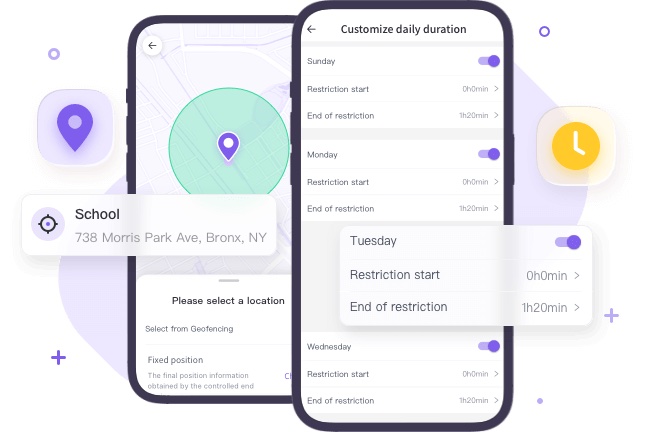

Adaptive Blocker Management
Collaborate with your child to balance control and flexibility:
Seamless Adjustments
Easily activate or deactivate blockers to align with evolving needs or family discussions.
Child-Initiated Requests
Allow children to request access to blocked apps, with parents managing approvals via secure verification codes.
How to Use PhoneSearch App Blocker
Install the App
Download and install the PhoneSearch app on your device from the Google Play Store (Android 8+) or App Store (iOS 15+).
Register an Account
Create a PhoneSearch account using your email and sign in to access the parental control dashboard.
Bind Devices
Install PhoneSearch on your child’s device and pair it with your account using a QR code or pairing code for secure monitoring.
Why Choose PhoneSearch App Blocker?
In an era where children have unrestricted access to apps and websites, PhoneSearch App Blocker provides essential tools to guide their digital behavior responsibly. Here’s why it stands out:
Block Inappropriate Content
Prevent access to apps containing harmful material, such as violence, explicit content, or substance-related themes.
Control Screen Time
Set time-based restrictions to limit app usage during school, study hours, or bedtime, reinforcing healthy routines.
Tailored Customization
Adjust settings based on your child’s age, maturity, and unique needs, avoiding rigid, one-size-fits-all restrictions.
Interactive Access Requests
Empower children to request access to blocked apps, with parents approving via secure verification, fostering trust and communication.
FAQs
If any questions left
Can I block apps on Android devices?
Yes, Android allows basic app blocking via Settings > “Apps & Notifications” or “Apps,” where you can select an app and choose “Disable” or “Uninstall.” However, for advanced control, PhoneSearch offers a superior solution, enabling scheduled restrictions, usage monitoring, and detailed reports to help you and your child stay focused.
How do I prevent certain apps from being downloaded on Android?
PhoneSearch provides robust tools to block app downloads, restrict access to specific apps, and monitor usage. Parents can customize allowlists, block apps instantly, or analyze detailed usage reports. Additionally, check app activity via Settings > Digital Wellbeing, enhanced by PhoneSearch comprehensive screen time insights.
How do I disable the App Blocker?
To disable PhoneSearch App Blocker, open the app, navigate to the settings or preferences section, and locate the option to turn off app-blocking features. Note that disabling may remove existing filters or restrictions. To reactivate, you’ll need to reconfigure the settings as needed.