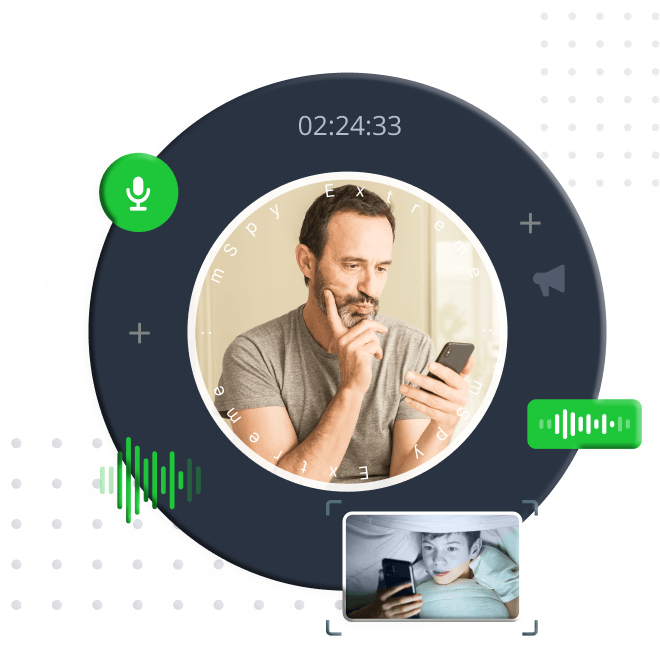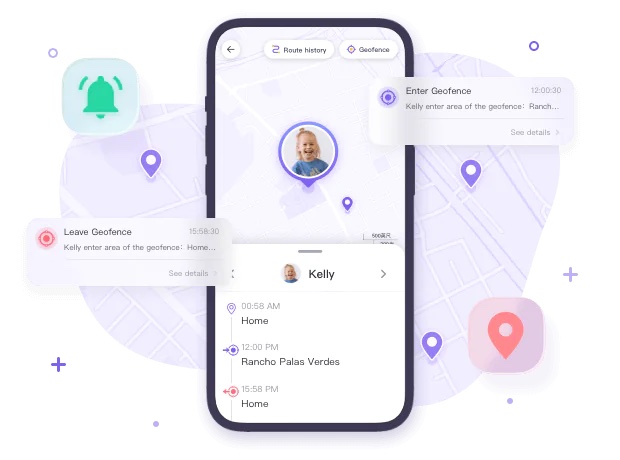Samsung Galaxy devices offer a convenient built-in call recording feature for users running Android 9 or later. This guide explains how to use the native call recording option, third-party apps, and Google Voice to record calls. Let’s get started.
1. Is It Legal to Record Phone Calls on Samsung?
The legality of recording calls varies by region and circumstances. Google restricted third-party call recording apps accessing the Accessibility API starting May 2023, as it wasn’t designed for this purpose. However, brands like Samsung, Xiaomi, Realme, and Pixel include native call recording in their OEMs, complying with Google’s policies. To use this feature, you need Android 9 or later, and it must align with local laws.
In summary, recording calls on Samsung is legal if it adheres to your region’s regulations.
2. How to Record a Phone Call on Samsung Using the Phone App
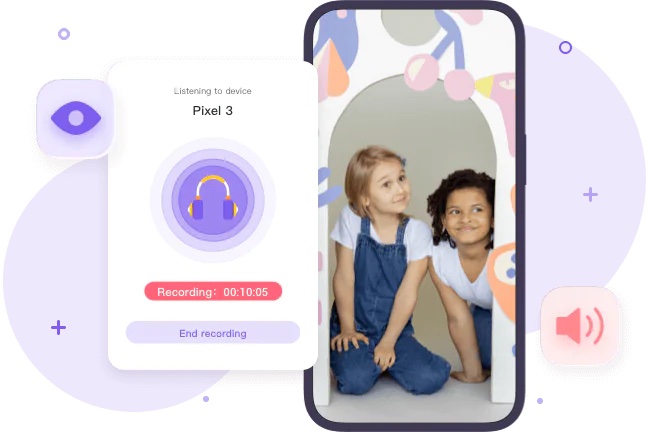
To Record Phone Calls Automatically
-
Open the Phone app and tap the three-dot menu.
-
Go to Settings > Record Calls > Record calls automatically.
-
Toggle on Auto-record. Choose to record All Calls, Unsaved Numbers, or Selected Numbers.
-
Your calls will now be recorded automatically.
Note: You may need to grant permissions to enable call recording.
To Record Phone Calls Manually
-
Open the Phone app and make or receive a call.
-
Tap Confirm to accept the Terms & Conditions.
-
Tap Record Call to start. If the button isn’t visible, tap the three-dot menu and select Record Call.
Troubleshooting: If the call recording option is missing, ensure your device runs Android 9 or later and complies with regional settings [2025].
3. How to Record Phone Calls Using Call Recorder Apps
1. PhoneSearch Call Recorder

The PhoneSearch Parental Control app is a reliable tool for parents, featuring a One-Way Audio function to capture a child’s voice and surrounding sounds. This allows parents to monitor without constantly watching the screen.
Setup Steps:
-
Download and install PhoneSearch Parental Control on your device, create an account, and log in.
-
Install PhoneSearch Kids on the child’s phone and configure settings.
-
Enter the pairing code on both devices to connect. You can now view and record calls on the child’s Samsung device.
Enable One-Way Audio:
-
Grant microphone access to capture background noise.
-
Tap the One-Way Audio icon to enable it.
-
You can now listen to and record audio from the target phone.
2. Google Voice
Google Voice offers a free, official way to record incoming calls, including a free phone number and voicemail services.
Steps to Enable Call Recording:
-
Visit the Google Voice website and click the Settings gear (top-right).
-
Go to Calls and enable Incoming Call Options.
-
During a call, press 4 to start recording (alerting the caller). Press 4 again to stop.
-
Access recordings on the Google Voice website.
3. Automatic Call Recorder
Automatic Call Recorder is a popular app for recording both incoming and outgoing calls. It allows customization of themes, volume, and saving options.
Steps to Use:
-
Download and install Automatic Call Recorder. Agree to the Terms and Conditions.
-
Grant permissions for call recording, media access, and storage. Tap Done.
-
Tap the three-dot icon (top-right) > Settings > Recording Mode > Automatic.
-
The app will now record incoming and outgoing calls.
4. How to Use the Phone App to Record Different Phone Calls
You can record calls on Samsung for various purposes, such as business (e.g., quality assurance) or personal needs (e.g., voice memos or documenting threats). Here’s how to record in different scenarios:
Record Phone Calls from Unknown Numbers
-
Open the Phone app and tap More (top-right).
-
Go to Settings > Call Recording.
-
Under Always Record, select Numbers not in your contacts.
-
Tap Always Record.
Record Phone Calls from Selected Contacts
-
Open the Phone app and tap More options (top-right).
-
Go to Settings > Call Recording.
-
Under Always Record, select Selected numbers and enable Always Record Selected Numbers.
-
Tap Add (top-right) to choose contacts.
Record an Individual Call
-
Open the Phone app.
-
Make or receive a call.
-
Tap Record on the call screen.
-
Tap Stop Recording to end.
5. How to Find and Share Call Recordings on Samsung
Steps:
-
Open the Phone app and tap the three-dot icon.
-
Go to Settings > Record Calls > Recorded Calls.
-
View all call recordings here.
-
Long-press a recording to share it.
Conclusion
Samsung devices offer a robust built-in call recording feature, eliminating the need for third-party apps in many cases. For advanced control, paid apps like PhoneSearch Parental Control provide additional features. Whether using the native option or third-party tools, Samsung makes call recording straightforward.
FAQs About Recording Phone Calls
How to Record a Call on Samsung Without an App?
Use the built-in feature: Open the Phone app, go to Settings > Record Call, and choose manual or automatic recording (see Section 2 for details).
How Do You Know If Someone Is Recording Your Call?
You may hear a message or periodic beeping indicating recording. The most direct method is to ask the other party.
Can I Record with My Samsung Galaxy Phone?
Yes, all Samsung Galaxy phones support built-in call recording. Third-party apps offer additional features if needed.
How to Delete a Recorded Call on Samsung?
-
Open My Files.
-
Navigate to Internal Storage > Calls folder.
-
Delete the desired call recordings.
How Do I Record Audio on My Samsung Phone?
Use the pre-installed Voice Recorder app to record audio.
How to Enable Samsung Galaxy S9 to Record Phone Calls?
-
Open the Phone app and make a call.
-
During the call, tap the three-dot menu and select Record.
-
Accept the Terms and Conditions to start recording.
How to Enable Automatic Call Recording on Galaxy S22 Series Devices?
-
Open the Phone app and tap the three-dot menu.
-
Go to Settings > Record Calls.
-
Enable Auto Record Calls.
-
Confirm the Terms and Conditions.
-
Toggle the feature On.